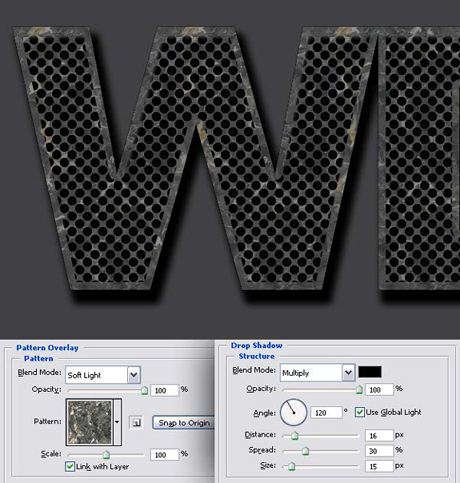10 Step 10
As we want background in our final image, it’s a good idea to make the background darker now. So fill the “Background” layer with 90% gray. Now we are going to apply two Layer Styles to the “Text” layer. The first one is a Pattern Overlay with these settings: Blend Mode set to Soft Light, Opacity at 100%, Pattern set to “Black Marble,” which is located in the “Rock Patterns” and Scale set at 100%. The second Layer Style is a Drop Shadow with these settings: Blend Mode set to Multiply, Opacity at 100%, Angle set to 120 degrees, Distance set to 16 pixels, Spread set at 30% and Size set to 15 pixels