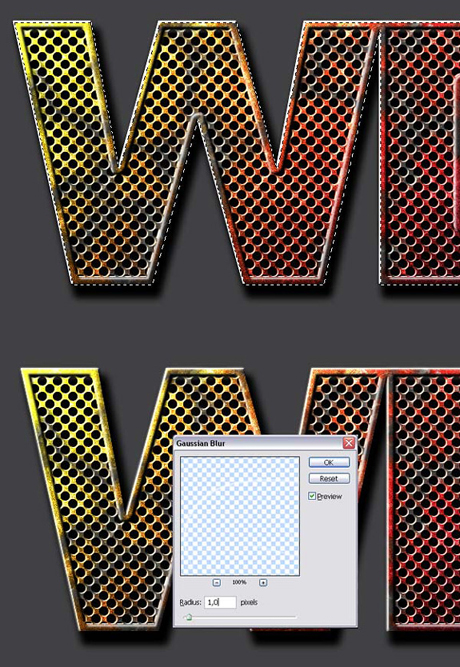23 Step 23
Command-click the “WDF” layer again and load its pixels. Create a new layer on top and name it “Highlight 3.” Fill the selection with black. Move the selection 2 pixels down and 2 pixels right and hit delete to clear. Command-click the “WDF” layer and load the selection again, because we don’t want this highlight to be blurred towards the outside. Now go to Filter > Blur > Gaussian Blur and apply with a Radius of 1 pixel. Deselect by hitting Command + D.